
Like most audio gear, an audio interface comes with many features and functions. Thus, it can be overwhelming to get it to work just like you want it to, especially when you have relatively little knowledge about how to do so. Many people have faced situations where their audio interfaces do not work as they expect them to.
During such situations, the most typical thought that runs through the minds of many is that their audio interface may be broken. However, is that truly the case? This article will explore this issue in detail so let’s jump straight at it.
Signs of a Broken Audio Interface
There are several things that can make your audio interface seem broken. I will list them down to enable you to identify them easily if you are faced with or facing any of such problems.
But keep in mind that although these are signs your audio interface is broken, it doesn’t necessarily mean that it is. Let’s quickly go through them.
- Buzzing sounds after you plug it into your sound system
- Low volume or sound from your setup.
- Sound playing from only one side of your listening device.
- Recorded sound is full of electrical noise, clicks, and pops.
- Loud pop sound from your monitors or headphones. This is usually heard whenever you start or shut down your computer. Unlike those I have mentioned above, this is no problem at all. In fact, hearing this loud pop sound is actually normal. Thus, you should not be alarmed when you hear it. However, to avoid hearing this sound, you should turn your audio interface ON/OFF first before doing the same to your computer.
What Should You Do If Your Audio Interface Is Not Working Properly?
When your audio interface is not working properly, it is not ideal to jump to the conclusion that it is broken. You should take time to assess whether the audio interface is actually broken or not.
This is because there are many possible reasons why your audio interface may not be working as you expect it to. These troubleshooting tips I will provide cover some of the common reasons why your audio interface may not be working as it should.
After going to this list, I sincerely hope that you will be able to get your audio interface to work properly. Depending on the problem, when you notice that your audio interface is not working properly;
1. Check the power adapter of your audio interface.
Ensure the power adaptor is not damaged, properly plugged in, and turned on. After doing this, check to see if the audio interface can be powered on.
2. Check your audio interface’s input connections.
This includes the USB connections, microphone inputs, instrument inputs. You need to make sure that the cables in these ports are inserted properly and connected to the right devices.
USB connections must have strong connections to your computer, which must be on so that the audio interface can draw power.
3. Check the audio interface’s output connections as well.
You need to make sure that the headphone cable and jack are properly inserted and working perfectly as well. You can do this by testing the cables on a different audio interface or device.
4. Check all the controls, knobs, and switches on the audio interface.
This includes the volume knobs, line/mic switch, high-z switch, gain controls, etc. Make sure the volume and gain controls are turned up.
Select the right controls/switch for the particular input you are using as well. The direct monitoring control and high-z switches must also be set to the correct position.
5. Install and Update Audio Interface Drivers
Make sure your audio interface and its drivers have been installed correctly on your digital audio workstation (DAW) or computer.
These drivers should be up to date as well. Afterward, check to ensure that the audio interface has been set up properly in your Digital Audio Workstation (or DAW).
You can do this through the preferences or settings menu. One thing you should note is your audio interface will not work automatically with your DAW when you just plug it into your computer. You’ll have to configure it to work with it.
I’ll highly recommend that you read a guide or watch a video on how to set up an audio interface with your DAW of choice.
If your audio interface does not work properly after performing all these checks, then it may actually be broken. This could result from malfunction or damage to some of the audio interface’s internal components and materials.
What Can Cause an Audio Interface to Get Broken?
Physical impact
An audio interface, just like any electronic device, can get broken or damaged when it is subjected to frequent physical impacts.
Whenever your audio interface is dropped, the impact with which it hits the floor can cause damage to some of its internal components and circuitry. It can cause some of the internal components to break loose.
Overheating
Also, overheating of an audio interface can cause it to malfunction or get broken. This is because when an audio interface gets very hot, some of the internal components and circuitry may fry or give way. When this happens, the audio interface might not work properly.
This is why it’s important to place your audio interface at a location with sufficient airflow and ventilation.
Dust
Another thing that can cause damage to your audio interface is dust.
When dust and dirt enter your audio interface’s input and output ports, it can give you problems in the long run.
This is because the dirt accumulates inside these ports, thereby preventing proper contacts between the audio interface and cables connected to them.
Dust can also block an audio interface’s air vents, preventing airflow inside the audio interface. And this can lead to the electronic components inside the interface overheating and getting damaged.
Therefore, you need to keep your audio interface clean and free from dust accumulation.
Can Damaged Components Inside an Audio Interface Be Repaired?
Most damaged components inside an audio interface can be repaired. That is why most audio interface units being sold come with a repair warranty. Manufacturers have a repair warranty period on the units they manufacture.
Retailers also issue a warranty on the audio units they sell. Therefore, when your audio interface gets broken while under warranty, you should send it back to either the manufacturer or the place it was purchased for repairs to be done.
However, if the warranty is no longer active, you may have to pay for the cost of repairs.
Why Does My Audio Interface Keep Clicking or Dropping Out?
Almost everyone has experienced a situation where their audio interface keeps clicking or dropping out. This is when there are gaps in the playback sound from your audio interface.
Although many people run into such issues, they automatically assume their audio interface is faulty when they encounter such issues. Unfortunately, this is far from the truth.
There are many things that can cause these clicking, dropping out, and crackling sounds from your audio interface.
I will cover these reasons why your audio interface keeps clicking or dropping out in this section. Therefore, by the time you finish reading this article, you should know exactly why your audio interface keeps clicking, dropping out, or crackling. Your audio interface may be clicking or dropping out due to;
Latency Issues Due to Buffer Size Settings
Latency issues on your audio interface to keep clicking or dropping out. Latency refers to a delay in hearing the notes or strings in particular music coming out of your monitors or headphones.
When your audio interface setup has latency issues, you will not be able to hear or listen to audio in real-time.
This latency issue usually springs up due to the high CPU load on your computer due to incorrect buffer size settings. Buffer size refers to the time taken for a computer to process incoming audio.
Therefore, when the buffer size setting of an audio interface is very high when recording, it can lead to clicking, dropping out, or crackling.
This is because managing audio of high quality, along with virtual instruments and audio effect plugins, requires large amounts of your computer’s processing power.
Therefore, when the computer is overloaded, it is not able to handle everything at a go.
This results in the clicking, dropping out, or crackling you hear. You can access the buffer size settings on the interface software control panel or settings menu.
The buffer size options available on the preferences or settings menu are 32,64, 128, 256,512, and 1024. Therefore, when working on buffer size settings, the rule of thumb is, buffer size should be low when recording. However, when mixing, butter size needs to be set to high.
The right buffer size settings for your device will depend on the size of your hard drive and your RAM. However, generally, most people use a buffer size of 256 samples when recording without facing any issues.
Using Old or Faulty Cables for Your Connections
Though cables play a major role in transmitting the analog and digital signals that pass through your audio setup, they must be in good condition. Damaged or faulty cables cannot transmit audio signals as efficiently as they should.
Therefore, using such cables can result in the clicking, dropping out, or crackling sound you hear. Old cables are no different as well. This is because old cables tend to accumulate dirt and dust. This can damage the cables in the long run, thus, resulting in them not functioning properly.
Outdated Drivers and Softwares
An audio interface comes with primary software and other drivers that must be installed on the computer or DAW it is being connected to. These drivers enable the computer to recognize the audio interface when it is connected to it.
When this is done, you can monitor, control and sync your hardware on the computer.
Your computer’s operating system has relevant drivers and plugins that need regular updating as well.
Unfortunately, when all these drivers and software are not up to date, you may experience problems when using your audio interface device. Clicking, dropping out, or crackling sound from your audio interface are problems people tend to face when their software and drivers are not up to date.
How to Take Proper Care of an Audio Interface
Though audio interfaces are extremely powerful audio devices, they can be fragile as well. Therefore, you need to handle them with care to ensure that they last as long as possible.
As part of measures to care for your audio interface, do not spill fluids on it.
Also, make sure that dust does not accumulate in your device’s input and output ports. Hence, you should periodically clean your audio interface to ensure that dust and dirt do not settle in its ports.
Forcing cables into them and frequent plugging and unplugging of cheap and crappy USB cables and jacks into your audio interface can put them at risk. Doing this can weaken the connection ports.
Thus, ideally, only high-quality cables should be connected to your audio interface. These cables should not be frequently plugged and unplugged as well.
Conclusion
Sometimes your audio interface may not work correctly or may not work as you expect it to. That does not necessarily mean your audio interface is broken. Your audio interface may not be working properly due to minor issues concerning its power adapter, connection cables, switches, and other features.
Fixing these will get your audio interface working perfectly. Therefore, before concluding that your audio interface is broken, you need to assess the audio interface and its components properly.
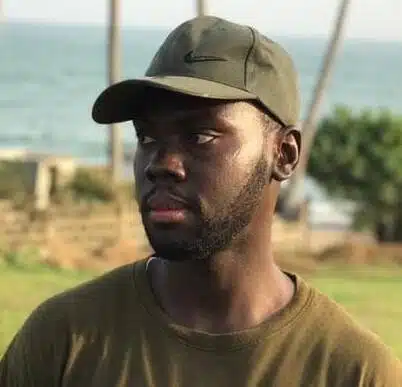
Hello, I’m Elijah. A writer on Geek Musician, based in Ghana-West Africa. I am a writer with a passion for research and reading. I usually spend my free time playing chess or watching movies. For more info, check out my about me page. Or read more of my articles here.
